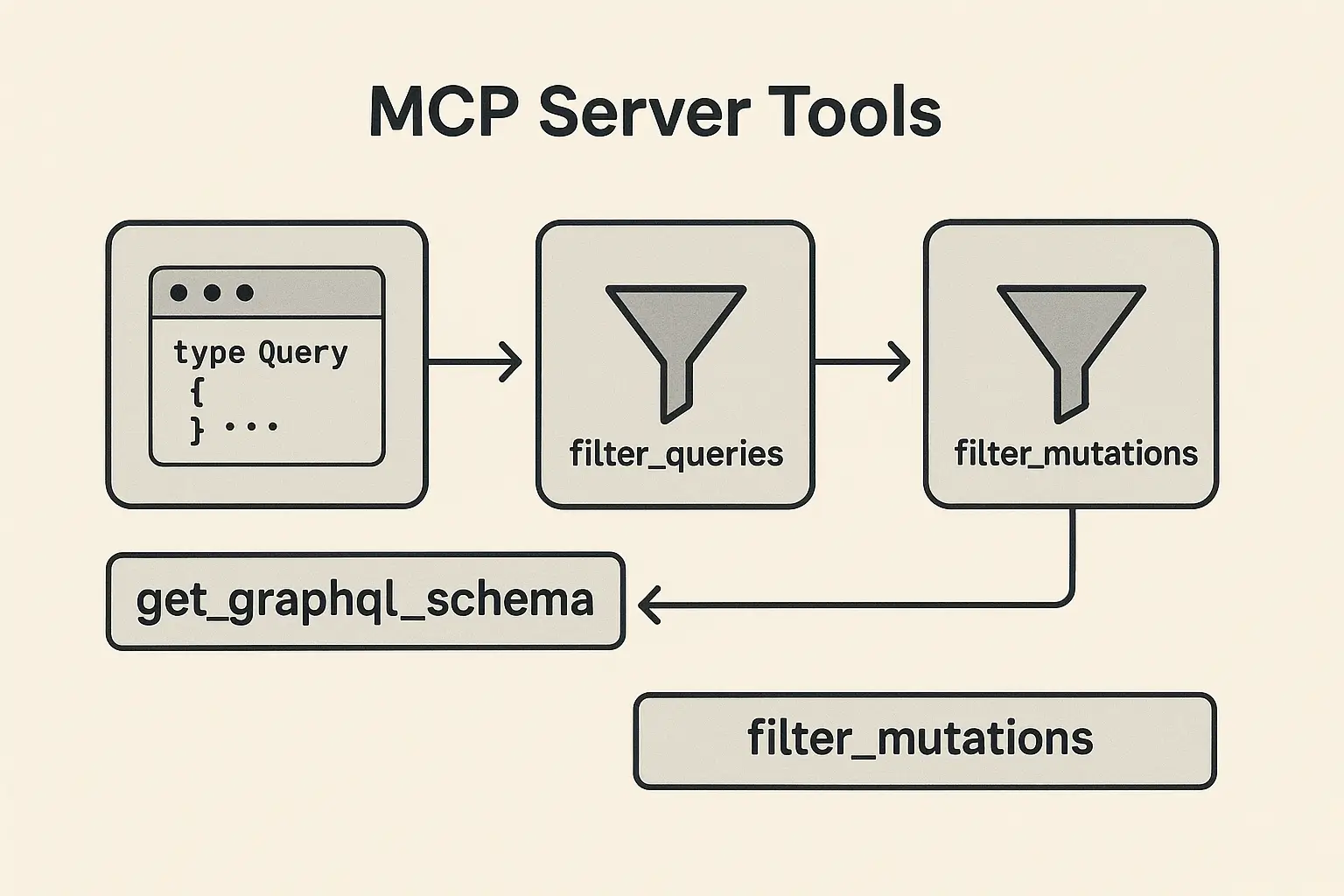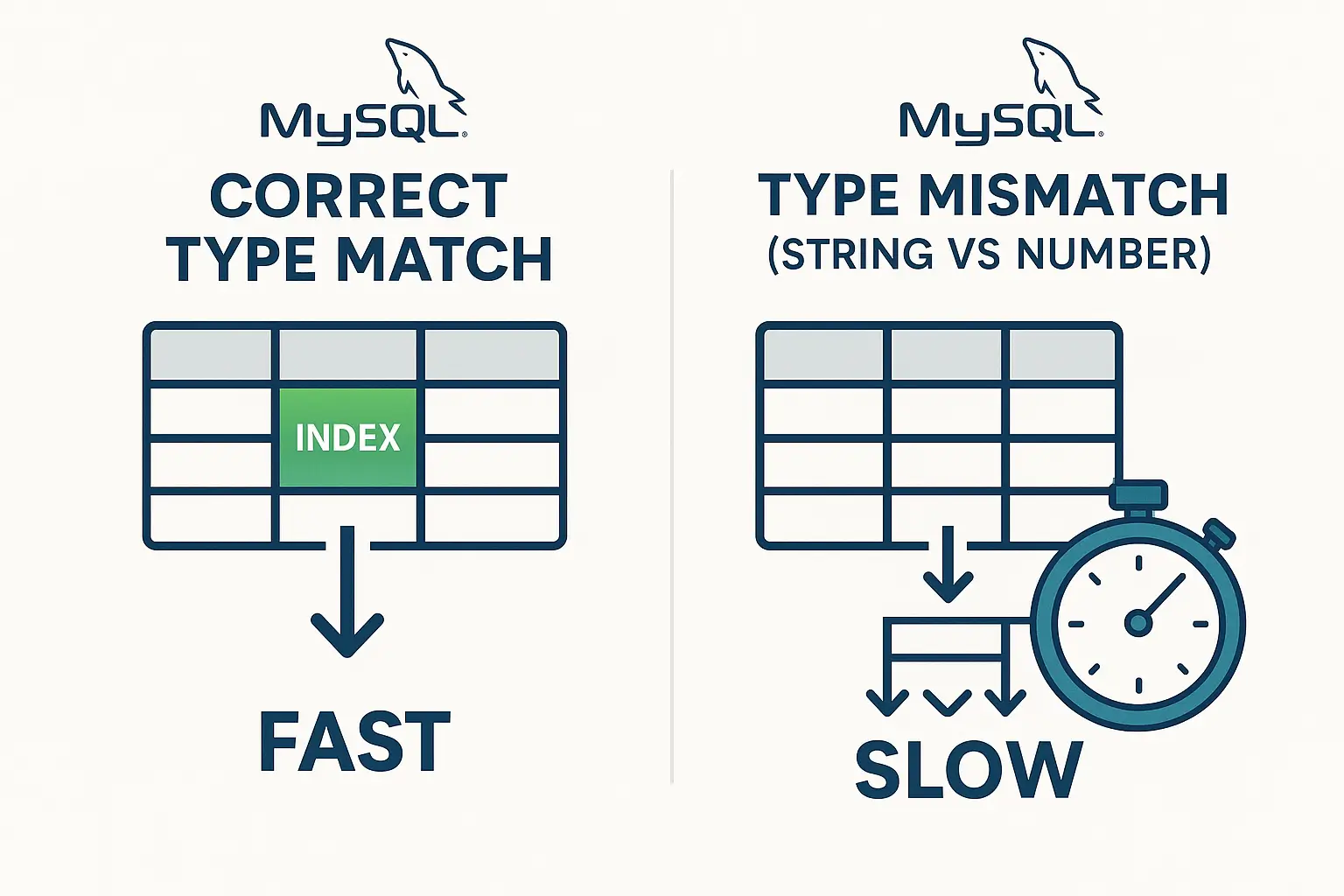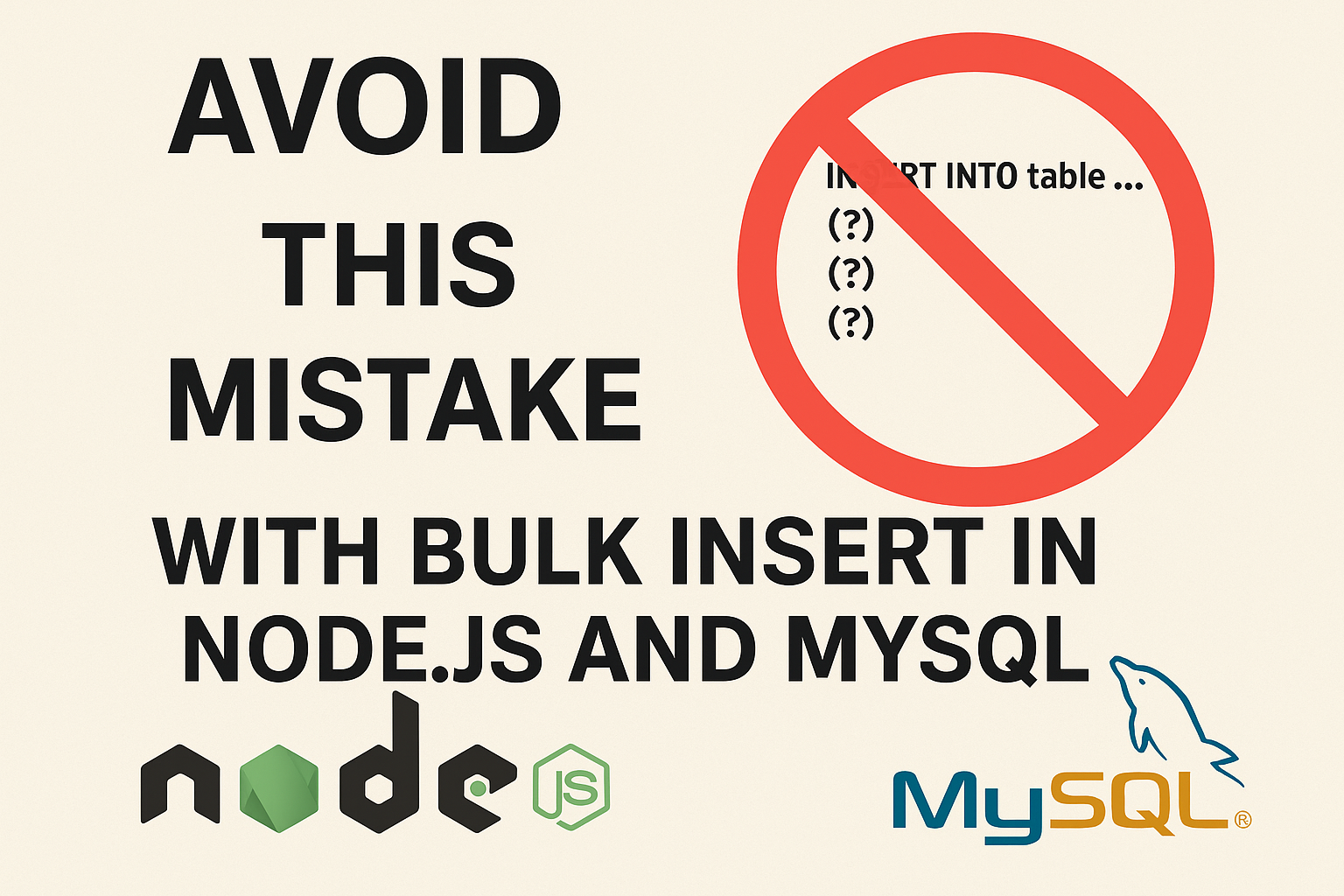A Beginner’s Guide to Docker Swarm: Simplifying Container Orchestration
In today’s fast-paced tech landscape, efficient container orchestration is crucial for managing complex applications. Docker Swarm, a native clustering and orchestration tool for Docker containers, offers a simple yet powerful solution for deploying and managing multi-container applications. In this blog post, we will explore the basics of Docker Swarm, its key features, and provide a step-by-step guide to get you started.
What is Docker Swarm?

Docker Swarm is Docker’s native clustering and orchestration tool that enables the management of a cluster of Docker nodes as a single virtual system. It simplifies the deployment, management, and scaling of containerized applications across multiple hosts. Docker Swarm transforms a group of Docker engines into a single, virtual Docker engine.
Key Features of Docker Swarm

- Simple Setup and Configuration: Docker Swarm is integrated into Docker, making it straightforward to set up and configure.
- High Availability: Swarm provides fault tolerance and high availability by ensuring that services are replicated across multiple nodes.
- Scalability: Easily scale your services up or down with a single command.
- Rolling Updates: Update services without downtime by using rolling updates.
- Declarative Service Model: Define the desired state of the services, and Swarm ensures the cluster matches this state.
- Multi-host Networking: Swarm handles multi-host networking, enabling communication between containers across different hosts.
Getting Started with Docker Swarm
Step 1: Install Docker
Before diving into Docker Swarm, ensure Docker is installed on all the nodes that will be part of your Swarm cluster. You can download Docker from the official Docker website.
Step 2: Open Necessary Ports
Docker Swarm requires certain ports to be open for communication between nodes. Ensure the following ports are open on all nodes:
- TCP port 2377 for cluster management communications
- TCP and UDP port 7946 for communication among nodes
- UDP port 4789 for overlay network traffic
You can open these ports using iptables or your cloud provider’s security groups.
Step 3: Initialize Docker Swarm
To initialize Docker Swarm, choose a manager node and run the following command:
docker swarm init --advertise-addr <MANAGER-IP>
Replace <MANAGER-IP> with the IP address of the manager node. This command initializes the current node as a manager node and ensures it advertises its address correctly.
Step 4: Add Worker Nodes to the Swarm
On each worker node, run the command provided by the docker swarm init output on the manager node. It will look something like this:
docker swarm join<WORKER-PUBLIC-IP>--advertise-addr--token <TOKEN> <MANAGER-IP>:2377
Replace <TOKEN> and <MANAGER-IP> with the actual token and IP address of your manager node.
Replace the <WORKER-PUBLIC-IP> with the actual public IP address of your worker node.
Steps to Deploy
1/ Clone the Repository:
git clone [email protected]:kokorolx/snowflake_id_web.git
cd snowflake_id_web2/ Deploy the Stack:
docker stack deploy -c docker-compose.yml my_stack
3/ Verify the Deployment:
Check the status of your stack and services:
docker stack ls
docker stack services my_stack
docker service ls
NOTE:
Service Constraints: The database service (db) is constrained to run on manager nodes with placement.constraints.
Replicas: The web service is configured to run with 2 replicas for high availability.
Update Configuration: The update_config specifies how updates should be applied, including parallelism and delay.